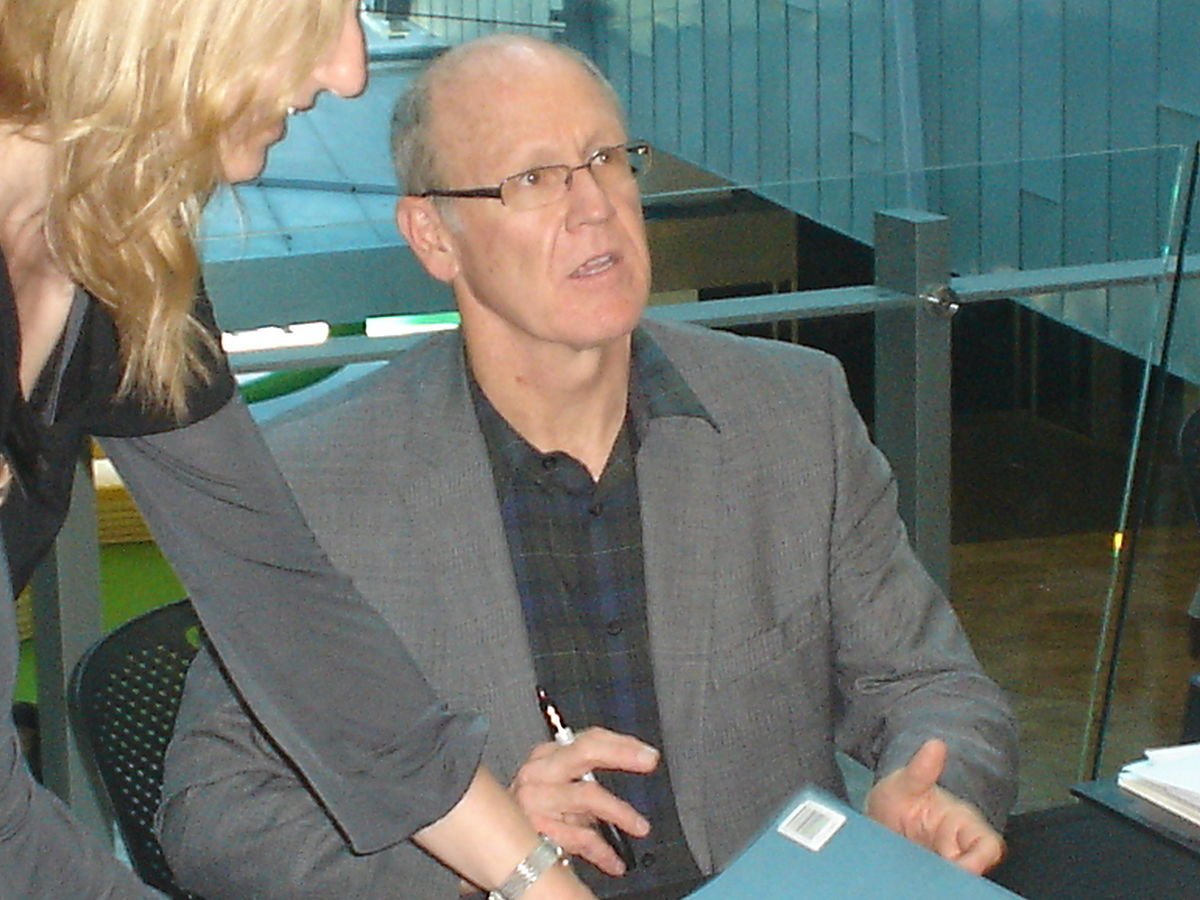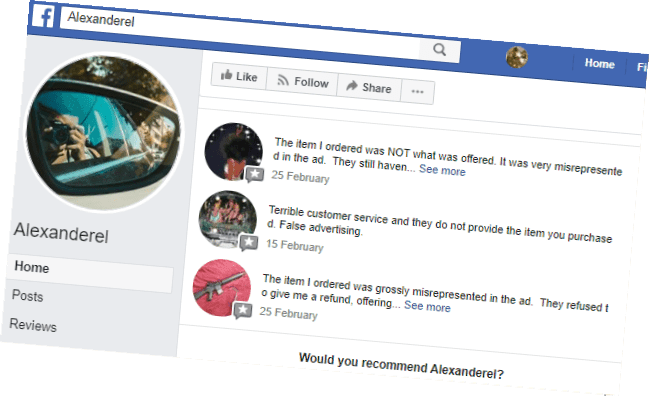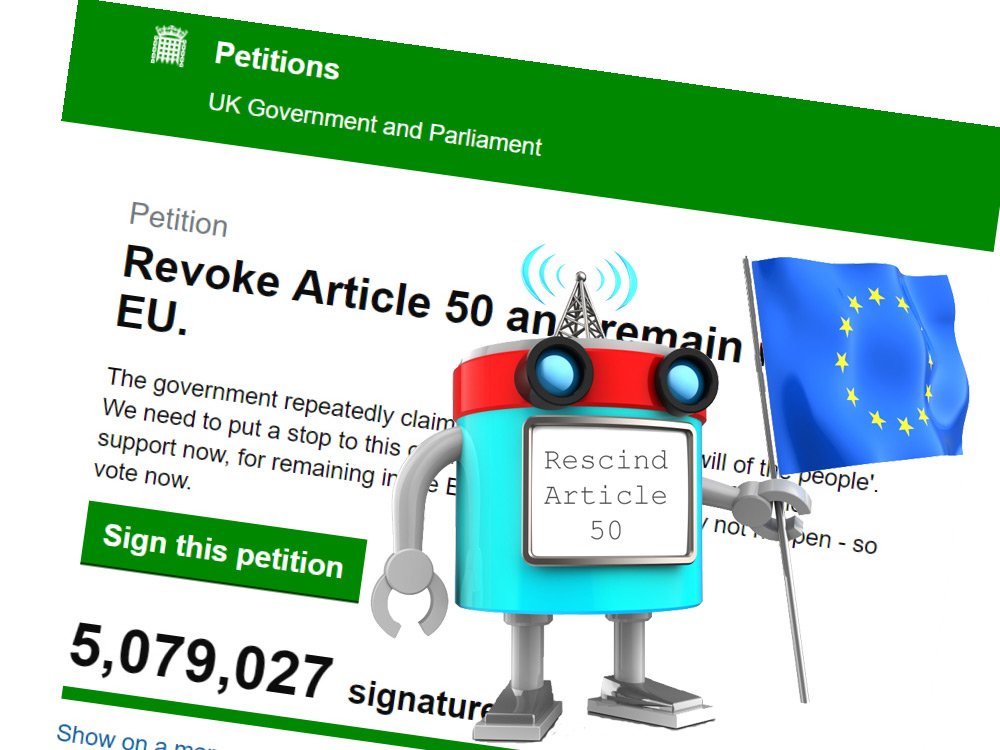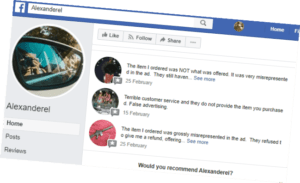Over the years PayPal has become relatively unfriendly and unwieldy to use. Certainly, newer competitors such as Stripe offer much cleaner interfaces for ecommerce. However, PayPal has the power of market-leading inertia behind it, so it’s not going away any time soon.
We thought we’d share this small gobbet of useful information about the PayPal IPN (Instant Payment Notification) as it caused us to waste a ridiculous amount of time for such a simple thing when supporting a client this week.
When running ecommerce you often are required to set up and configure PayPal’s IPN. This is a system that allows PayPal to send your ecommerce application updates on the status of a customer payment from ‘pending’ through to ‘paid’ or ‘failed’.
AS well as enabling IPN on the PayPal system you also need to set a default URL to which PayPal should send notification messages. Most ecommerce applications will specify the IPN dynamically with each payment request so the default URL is typically not used. BUT … if the default is not a valid URL, PayPal will send you a ‘PayPal Instant Payment Notification Warning’ which warns that ‘If this problem continues, IPNs may be disabled for your account’.
This issue sometimes occurs when you switch to a new ecommerce application that uses different URLs from the original one. It’s easy to forget to update the PayPal configuration.
The problem is that PayPal has made it very difficult to find out how to reach the screen to manage your IPN, especially if you have a personal account rather than their Business offering. They have redesigned their interface over the years, but many users find it more difficult to navigate than ever. The online help is unreliable and even Googling for answers proves frustrating as many of the indexed solutions are obsolete or even plain wrong.
So, after spending a silly length of time on it, we were finally able to find the direct link to the screen for managing the IPN on our client’s (personal) PayPal account. There was no way we could see to get to that screen through PayPal’s navigation or help system. We took a look into a Business account and found a similar challenge (there was a navigation link if you poked around long enough but it certainly wasn’t easy).
Here’s the link. You need, of course, to have logged in to PayPal first. You can then follow this link directly:
https://www.paypal.com/cgi-bin/customerprofileweb?cmd=_profile-ipn-notify